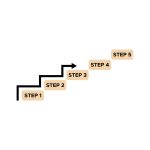Odoo 18 brings a host of powerful tools that streamline business processes, and one of its most useful features is Client Actions. Client actions in Odoo allow you to create automated actions or custom interactions within the Odoo system, making it easier to respond to specific events, such as sending a notification, redirecting a user, or triggering specific workflows.
If you’re looking to leverage Client Actions in Odoo 18, whether for marketing automation or improving internal workflows, this guide will walk you through how to configure them. Additionally, if you need expert assistance, consider reaching out to DX8, a leading Odoo partner in the Netherlands, for Odoo expert services and Odoo consulting services.
What is a Client Action in Odoo?
In Odoo, a Client Action is a way to create a response to certain events or conditions. These actions can be configured to interact with users in various ways, such as:
- Opening a specific view or form
- Triggering automated workflows
- Sending notifications
- Performing other custom actions within the system
Configuring Client Actions allows you to make your system more responsive and automated, saving your team time and improving efficiency.
Step 1: Install the Necessary Modules
To get started, ensure that you have the right modules installed in Odoo 18. The Client Actions feature can be accessed through the Automated Actions module or certain specialized modules like Marketing Automation Odoo.
- Log into Odoo: Start by logging into your Odoo instance.
- Install Modules: If you haven’t installed the necessary modules yet, go to the “Apps” section from the Odoo dashboard and search for:
- “Automated Actions” (for system-wide client actions)
- “Marketing Automation” (for marketing-specific actions)
Once these modules are installed, you’ll be able to configure Client Actions more effectively.
Step 2: Navigate to Client Actions Configuration
Now that you have the necessary modules installed, let’s configure the client actions:
1. Access Developer Mode: To access the full suite of configuration options in Odoo 18, you need to enable Developer Mode. To do this:
- Go to the Odoo settings by clicking on the gear icon in the top right.
- Under “Developer Tools,” select Activate Developer Mode.
2. Go to Automated Actions:
- From the Odoo dashboard, navigate to Settings.
- Under Technical, find Automated Actions and click on it. This is where you can configure Client Actions for different models.
Step 3: Create a New Client Action
Here’s how to create a new Client Action in Odoo 18:
1. Click on “Create”: On the Automated Actions page, click on the “Create” button to create a new action.
2. Fill Out Action Details:
a. Action Name: Give the action a descriptive name. This will help you easily identify it later.
b. Model: Choose the model for which the Client Action will apply. This could be a sales order, customer record, invoice, etc.
c. Trigger: Select the trigger for this action. This is when the action should be executed. Common triggers include:
- On Creation: When a record is created.
- On Update: When a record is updated.
- On Deletion: When a record is deleted.
d. Conditions: Optionally, set conditions for when the action should occur. For example, if you only want the action to trigger for orders above a certain value.
3. Define the Action: In the “Action” section, choose what type of client action you want to execute. Some examples include:
- Send Email: Trigger an automated email to a customer.
- Create a New Record: Automatically create a new related record.
- Execute Python Code: You can also write custom Python code for more complex actions.
4. Set Action Context (Optional): If your action needs to be context-specific (like opening a certain view or form), you can define that context here.
5. Save the Action: Once you’ve configured the action to your liking, click Save to finalize the setup./
Step 4: Test and Validate the Client Action
After setting up the Client Action, it’s important to test it to make sure it works as expected:
- Trigger the Action: Depending on the trigger you’ve set, you can create or update a record to see if the action is triggered.
- Check Results: Ensure the action is performed correctly. For example, if it’s supposed to send an email, check your inbox to verify the email has been sent.
Step 5: Use Client Actions for Marketing Automation
One of the most powerful uses of Client Actions in Odoo 18 is within Marketing Automation. By creating automated workflows triggered by specific events (e.g., a new lead, a completed purchase, or a subscription), you can ensure timely communication and actions without manual intervention.
- Automated Marketing Campaigns: Set up a campaign that sends emails or messages to your leads and customers based on their behavior (e.g., an abandoned cart email).
- Lead Nurturing: Automate follow-up emails or tasks for sales representatives to ensure no lead slips through the cracks.
- Custom Workflows: Configure custom workflows that react to specific client behaviors, such as opening an email or clicking a link.
These automations not only save time but also help to personalize your marketing efforts and improve customer engagement.
Step 6: Manage Client Actions
To keep track of your Client Actions and optimize their performance, you can manage them directly in Odoo:
- Edit Existing Actions: Go back to the Automated Actions section to edit or update any existing actions.
- Monitor Triggered Actions: You can monitor when actions are triggered, ensuring they are working as expected.
- Optimize for Efficiency: As you collect more data from the actions, you can adjust conditions, triggers, or email templates to better meet your business goals.
Why Choose DX8 for Odoo Expert Services?
While configuring Client Actions in Odoo 18 is straightforward, integrating them into a larger workflow can be tricky, especially when you need advanced customizations. This is where DX8, an Odoo partner in the Netherlands, can assist you.
As trusted providers of Odoo expert services and Odoo consulting services, we can help you leverage Marketing Automation Odoo to its full potential. Whether you need to automate client interactions, enhance your sales processes, or integrate complex workflows, our team has the expertise to guide you through the process and ensure your system is optimized for your business needs.
Conclusion
Configuring Client Actions in Odoo 18 is a powerful way to automate processes and improve your workflow. Whether you’re sending automated emails, triggering workflows, or enhancing marketing campaigns, Odoo’s Client Actions feature can significantly boost your productivity and client engagement.
If you need expert assistance or help customizing your Odoo system, DX8 is here to support you. As Odoo partners in the Netherlands, we offer tailored solutions to help you implement Odoo expert services and Odoo consulting services for your business needs.
Let us help you automate and optimize your workflows—contact DX8 today for all your Odoo-related needs!